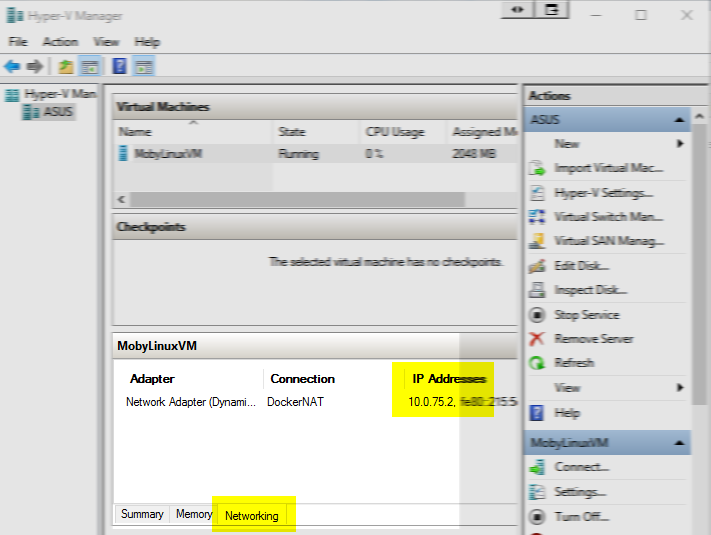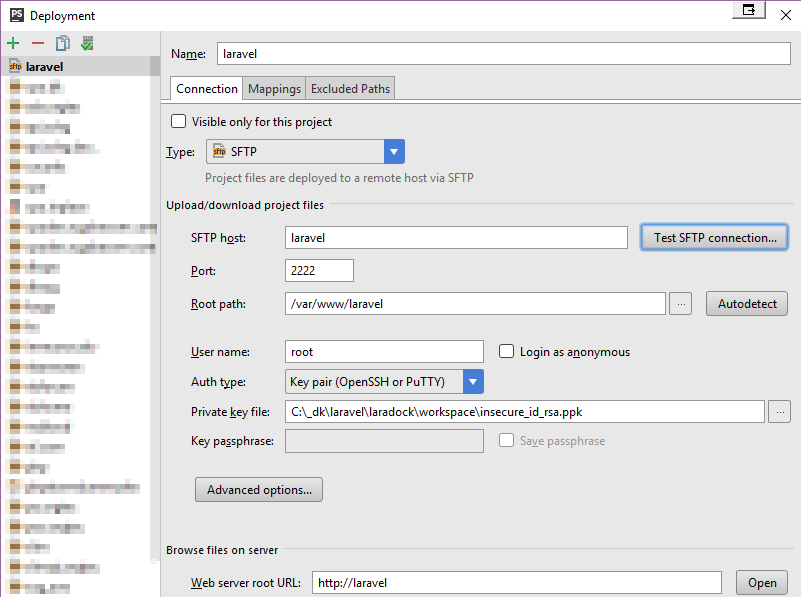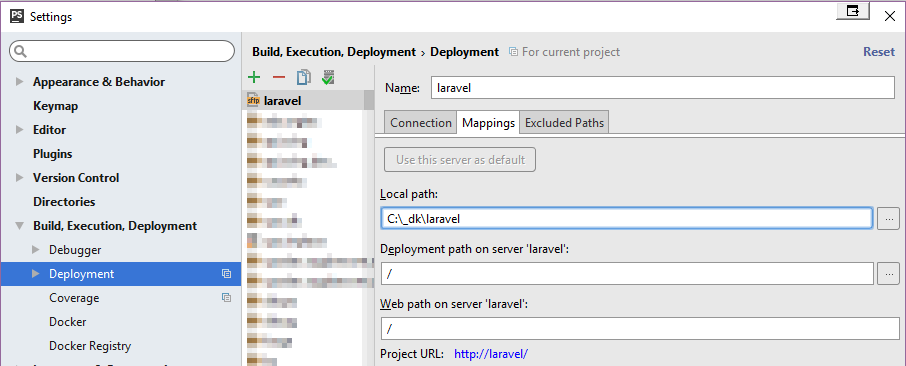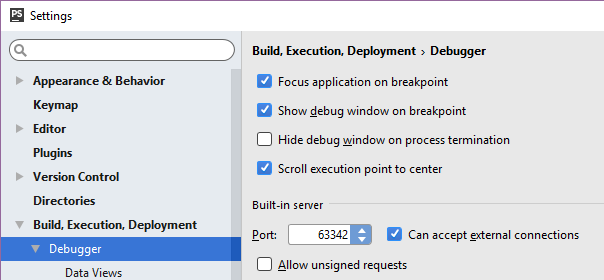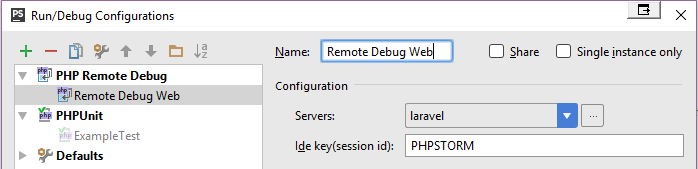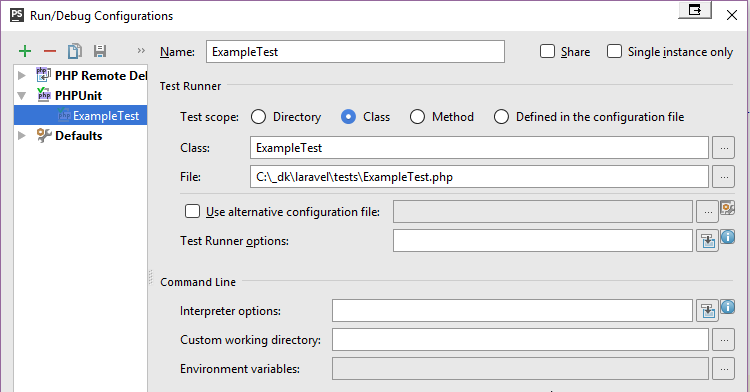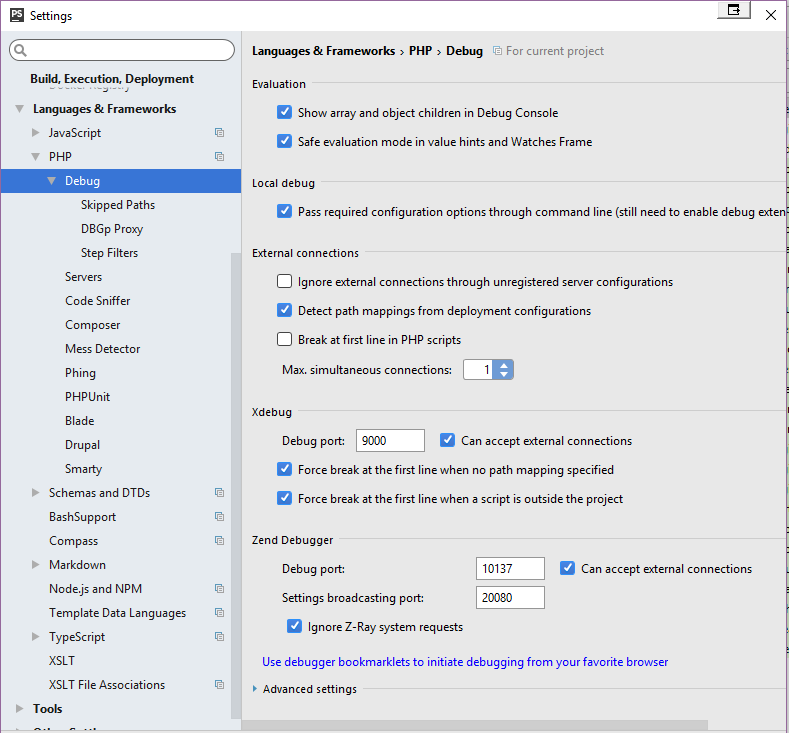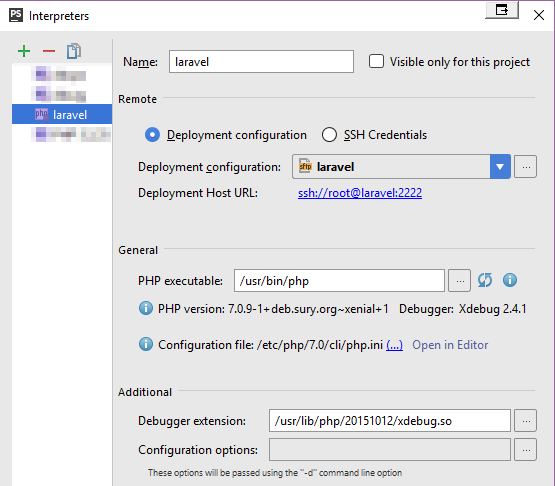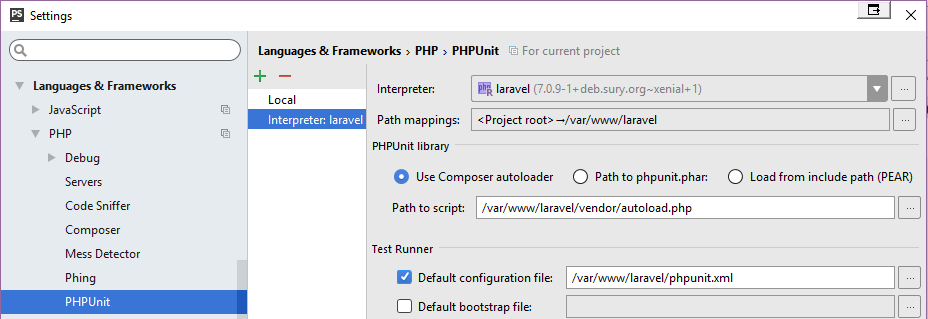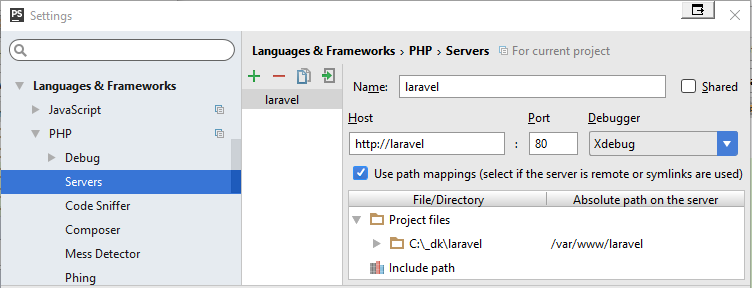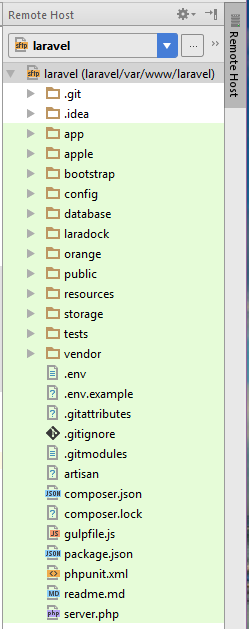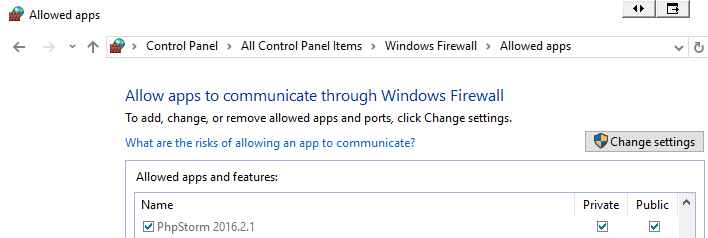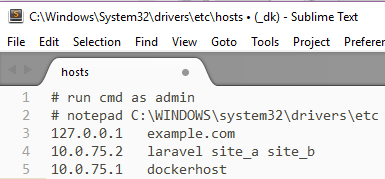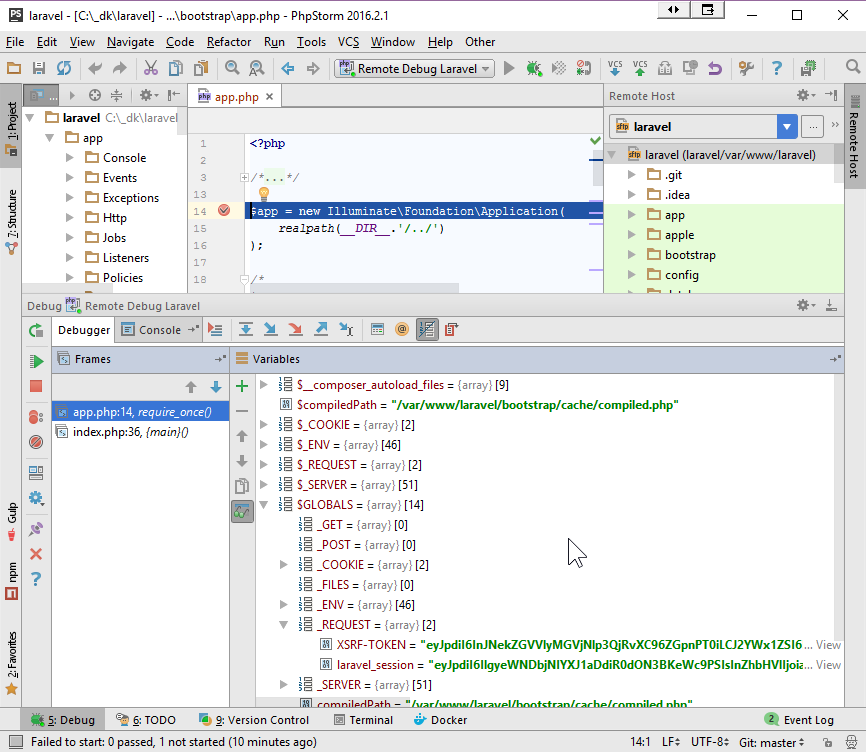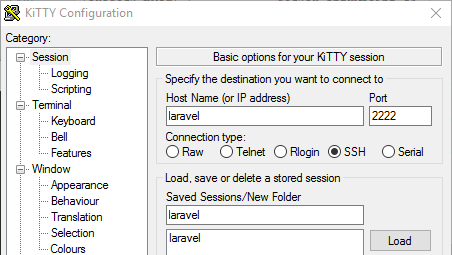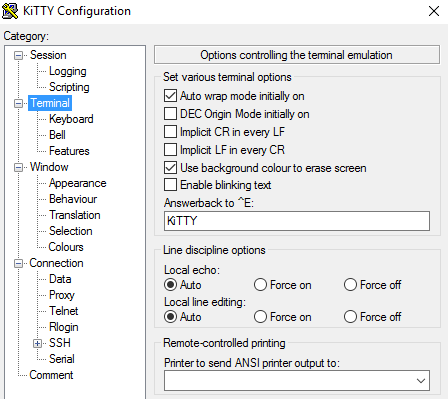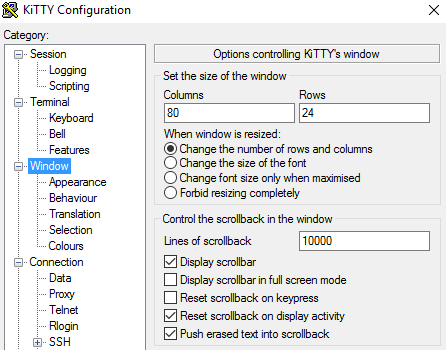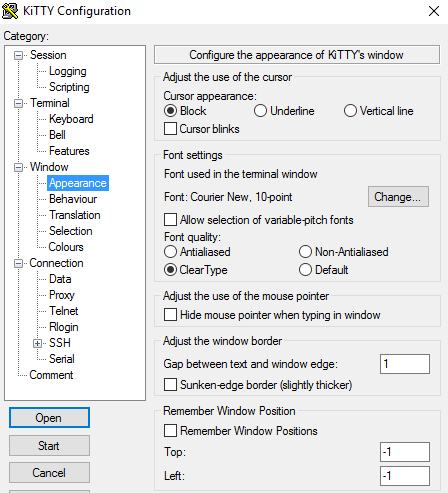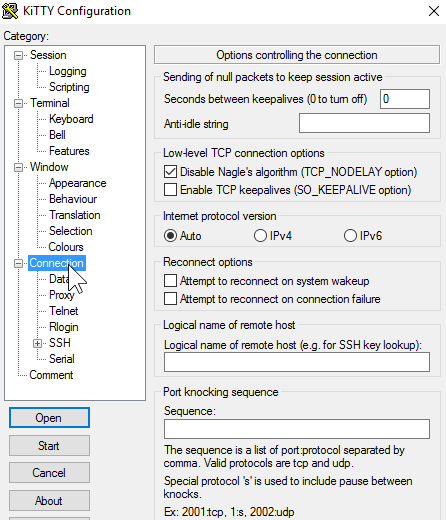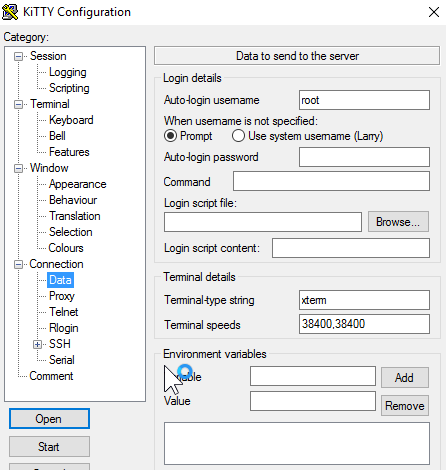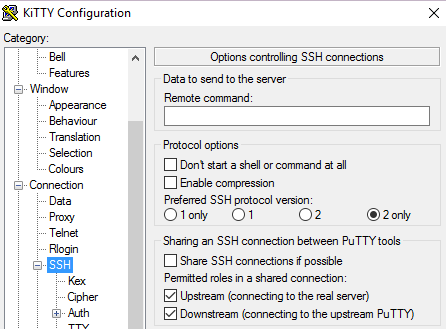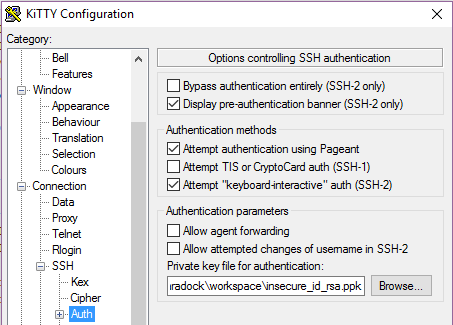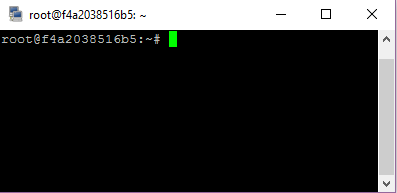- modified: README.md - new file: _guides/photos/KiTTY/Connection.png - new file: _guides/photos/KiTTY/ConnectionData.png - new file: _guides/photos/KiTTY/ConnectionSSH.png - new file: _guides/photos/KiTTY/ConnectionSSHAuth.png - new file: _guides/photos/KiTTY/Session.png - new file: _guides/photos/KiTTY/Terminal.png - new file: _guides/photos/KiTTY/TerminalKeyboard.png - new file: _guides/photos/KiTTY/TerminalShell.png - new file: _guides/photos/KiTTY/Window.png - new file: _guides/photos/KiTTY/WindowAppearance.png - new file: _guides/photos/PHPStorm/DebugRemoteOn.png - new file: _guides/photos/PHPStorm/RemoteDebuggingSuccess.png - new file: _guides/photos/PHPStorm/RemoteHost.png - new file: _guides/photos/PHPStorm/RemoteTestDebuggingSuccess.png - new file: _guides/photos/PHPStorm/RemoteWebDebuggingSuccess.png - new file: _guides/photos/PHPStorm/Settings/BuildDeploymentConnection.png - new file: _guides/photos/PHPStorm/Settings/BuildDeploymentConnectionMappings.png - new file: _guides/photos/PHPStorm/Settings/BuildDeploymentDebugger.png - new file: _guides/photos/PHPStorm/Settings/EditRunConfigurationRemoteExampleTestDebug.png - new file: _guides/photos/PHPStorm/Settings/EditRunConfigurationRemoteWebDebug.png - new file: _guides/photos/PHPStorm/Settings/LangsPHPDebug.png - new file: _guides/photos/PHPStorm/Settings/LangsPHPInterpreters.png - new file: _guides/photos/PHPStorm/Settings/LangsPHPPHPUnit.png - new file: _guides/photos/PHPStorm/Settings/LangsPHPServers.png - new file: _guides/photos/PHPStorm/Settings/WindowsFirewallAllowedApps.png - new file: _guides/photos/PHPStorm/Settings/WindowsHyperVManager.png - new file: _guides/photos/PHPStorm/Settings/hosts.png - new file: _guides/photos/SimpleHostsEditor/AddHost_laravel.png - new file: _guides/phpstorm.md
12 KiB
PHPStorm Debugging Guide
Intro
Wiring up Laravel, LaraDock [Laravel+Docker] and PHPStorm to play nice together complete with remote xdebug'ing as icing on top! Although this guide is based on PHPStorm Windows,
you should be able to adjust accordingly. This guide was written based on Docker for Windows Native.
Installation
- This guide assumes the following:
- you have already installed and are familiar with Laravel, LaraDock and PHPStorm.
- you have installed Laravel as a parent of
laradock. This guide assumes/c/_dk/laravel.
hosts
-
Add
laravelto your hosts file located on Windows 10 atC:\Windows\System32\drivers\etc\hosts. It should be set to the IP of your running container. Mine is:10.0.75.2On Windows you can find it by opening WindowsHyper-V Manager. -
Hosts File Editor makes it easy to change your hosts file.
- Set
laravelto your docker host IP. See Example.
- Set
Firewall
Your PHPStorm will need to be able to receive a connection from PHP xdebug either your running workspace or php-fpm containers on port 9000. This means that your Windows Firewall should either enable connections from the Application PHPStorm OR the port.
- It is important to note that if the Application PHPStorm is NOT enabled in the firewall, you will not be able to recreate a rule to override that.
- Also be aware that if you are installing/upgrade different versions of PHPStorm, you MAY have orphaned references to PHPStorm in your Firewall! You may decide to remove orphaned references however in either case, make sure that they are set to receive public TCP traffic.
Edit laradock/docker-compose.yml
Set the following variables:
### Workspace Utilities Container ###########################
workspace:
build:
context: ./workspace
args:
- INSTALL_XDEBUG=true
- INSTALL_WORKSPACE_SSH=true
...
### PHP-FPM Container #######################################
php-fpm:
build:
context: ./php-fpm
args:
- INSTALL_XDEBUG=true
...
Edit xdebug.ini files
laradock/workspace/xdebug.inilaradock/php-fpm/xdebug.ini
Set the following variables:
xdebug.remote_autostart=1
xdebug.remote_enable=1
xdebug.remote_connect_back=1
xdebug.cli_color=1
Need to clean house first?
Make sure you are starting with a clean state. For example, do you have other LaraDock containers and images? Here are a few things I use to clean things up.
-
Delete all containers using
grep laradock_on the names, see: Remove all containers based on docker image name.docker ps -a | awk '{ print $1,$2 }' | grep laradock_ | awk '{print $1}' | xargs -I {} docker rm {} -
Delete all images containing
laradock.docker images | awk '{print $1,$2,$3}' | grep laradock_ | awk '{print $3}' | xargs -I {} docker rmi {}Note: This will only delete images that were built withLaraDock, NOTlaradock/*which are pulled down byLaraDocksuch aslaradock/workspace, etc. Note: Some may fail with:Error response from daemon: conflict: unable to delete 3f38eaed93df (cannot be forced) - image has dependent child images -
I added this to my
.bashrcto remove orphaned images.dclean() { processes=`docker ps -q -f status=exited` if [ -n "$processes" ]; thend docker rm $processes fi images=`docker images -q -f dangling=true` if [ -n "$images" ]; then docker rmi $images fi } -
If you frequently switch configurations for LaraDock, you may find that adding the following and added to your
.bashrcor equivalent useful:
# remove laravel* containers
# remove laravel_* images
dcleanlaradockfunction()
{
echo 'Removing ALL containers associated with laradock'
docker ps -a | awk '{ print $1,$2 }' | grep laradock | awk '{print $1}' | xargs -I {} docker rm {}
# remove ALL images associated with laradock_
# does NOT delete laradock/* which are hub images
echo 'Removing ALL images associated with laradock_'
docker images | awk '{print $1,$2,$3}' | grep laradock_ | awk '{print $3}' | xargs -I {} docker rmi {}
echo 'Listing all laradock docker hub images...'
docker images | grep laradock
echo 'dcleanlaradock completed'
}
# associate the above function with an alias
# so can recall/lookup by typing 'alias'
alias dcleanlaradock=dcleanlaradockfunction
Let's get a dial-tone with Laravel
# barebones at this point
docker-compose up -d nginx mysql
# run
docker-compose ps
# Should see:
Name Command State Ports
-----------------------------------------------------------------------------------------------------------
laradock_mysql_1 docker-entrypoint.sh mysqld Up 0.0.0.0:3306->3306/tcp
laradock_nginx_1 nginx Up 0.0.0.0:443->443/tcp, 0.0.0.0:80->80/tcp
laradock_php-fpm_1 php-fpm Up 9000/tcp
laradock_volumes_data_1 true Exit 0
laradock_volumes_source_1 true Exit 0
laradock_workspace_1 /sbin/my_init Up 0.0.0.0:2222->22/tcp
Enable xDebug on php-fpm
In a host terminal sitting in the laradock folder, run: ./xdebugPhpFpm status
You should see something like the following:
xDebug status
laradock_php-fpm_1
PHP 7.0.9 (cli) (built: Aug 10 2016 19:45:48) ( NTS )
Copyright (c) 1997-2016 The PHP Group
Zend Engine v3.0.0, Copyright (c) 1998-2016 Zend Technologies
with Xdebug v2.4.1, Copyright (c) 2002-2016, by Derick Rethans
Other commands include ./xdebugPhpFpm start | stop.
If you have enabled xdebug=true in docker-compose.yml/php-fpm, xdebug will already be running when
php-fpm is started and listening for debug info on port 9000.
PHPStorm Settings
- Here are some settings that are known to work:
-
Settings/BuildDeploymentConnection -
Settings/BuildDeploymentConnectionMappings -
Settings/BuildDeploymentDebugger -
Settings/EditRunConfigurationRemoteWebDebug -
Settings/EditRunConfigurationRemoteExampleTestDebug -
Settings/LangsPHPDebug -
Settings/LangsPHPInterpreters -
Settings/LangsPHPPHPUnit -
Settings/LangsPHPServers -
RemoteHostTo switch on this view, go to:Menu/Tools/Deployment/Browse Remote Host. -
RemoteWebDebug -
EditRunConfigurationRemoteWebDebugGo to:Menu/Run/Edit Configurations. -
EditRunConfigurationRemoteExampleTestDebugGo to:Menu/Run/Edit Configurations. -
WindowsFirewallAllowedAppsGo to:Control Panel\All Control Panel Items\Windows Firewall\Allowed apps. -
hostsEdit:C:\Windows\System32\drivers\etc\hosts.
-
Usage
Run ExampleTest
- right-click on
tests/ExampleTest.php- Select:
Run 'ExampleTest.php'orCtrl+Shift+F10. - Should pass!! You just ran a remote test via SSH!
- Select:
Debug ExampleTest
- Open to edit:
tests/ExampleTest.php - Add a BreakPoint on line 16:
$this->visit('/') - right-click on
tests/ExampleTest.php
Debug WebSite
-
In case xDebug is disabled, from the
laradockfolder run:./xdebugPhpFpm start.- To switch xdebug off, run:
./xdebugPhpFpm stop
- To switch xdebug off, run:
-
Start Remote Debugging
-
Open to edit:
bootstrap/app.php -
Add a BreakPoint on line 14:
$app = new Illuminate\Foundation\Application( -
Reload Laravel Site
Let's shell into workspace
Assuming that you are in laradock folder, type:
ssh -i workspace/insecure_id_rsa -p2222 root@laravel
Cha Ching!!!!
workspace/insecure_id_rsa.ppkmay become corrupted. In which case:- fire up
puttygen - import
workspace/insecure_id_rsa - save private key to
workspace/insecure_id_rsa.ppk
- fire up
KiTTY
Kitty KiTTY is a fork from version 0.67 of PuTTY.